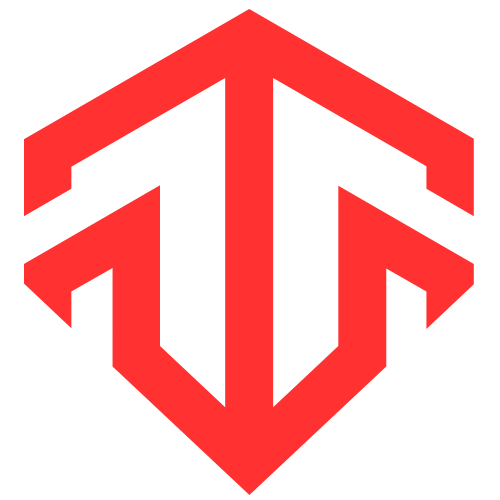Maximize your rest with the iPhone’s Sleep Mode, designed to enhance your sleep quality by silencing notifications and minimizing distractions. This feature helps you establish a consistent bedtime routine and improves your overall sleep hygiene.
To use Sleep Mode effectively, customize your settings in the Focus section of your iPhone. Schedule specific sleep times, enable priority notifications for important contacts, and activate automated responses for messages. This comprehensive approach ensures a restful night, allowing you to wake up refreshed.
What is the iPhone’s Sleep Mode?
The iPhone’s Sleep Mode, also known as Sleep Focus, is a feature tailored for improving sleep. Unlike the basic Do Not Disturb function, Sleep Mode focuses on your sleep habits. It silences notifications and minimizes distractions during your designated sleep hours.
By activating Sleep Mode, your iPhone communicates your sleep status to others. It sends automated responses to messages, letting contacts know you are not available. This functionality helps maintain your focus on rest without interruptions.
Moreover, Sleep Mode integrates seamlessly with the Health app. This allows for effective tracking of sleep patterns and habits. You can set a consistent sleep schedule, making it easier to establish a bedtime routine.
Key Features of Sleep Mode
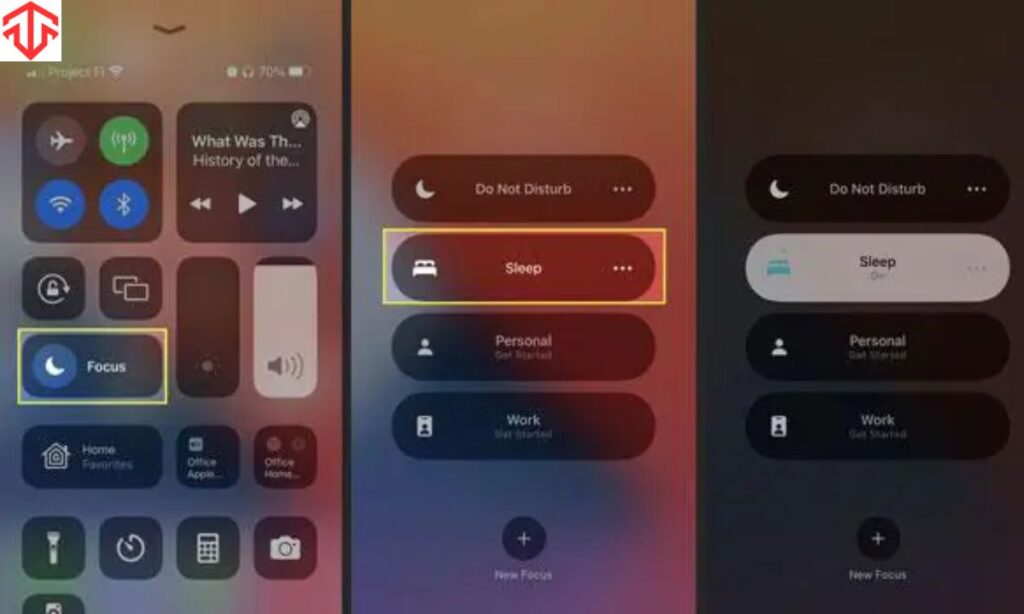
Silencing Notifications: Automatically mutes all incoming alerts and notifications during sleep hours to minimize disturbances.
Customizable Responses: Sends automated replies to messages, informing contacts that you are unavailable due to Sleep Mode.
Priority Notifications: Allows specific contacts’ notifications to bypass Sleep Mode, ensuring you don’t miss urgent communications.
Repeated Calls: Permits calls from the same number to come through if that caller attempts to reach you multiple times.
Home Screen Customization: Adjusts your home screen to display only essential apps, reducing distractions before bedtime.
Integration with Health App: Syncs with the Health app to monitor and track your sleep patterns and quality.
Scheduling Options: Enables you to set a consistent sleep schedule that automatically activates Sleep Mode during designated times.
Focus Mode Integration: Part of the Focus settings, allowing control over notifications throughout the day and night.
These features collectively enhance your ability to achieve restful sleep by managing distractions effectively.
Read This Blog: BaddieHub Fashion: Redefining Style for the Modern Woman
Setting Up Sleep Focus
To set up Sleep Focus, start by navigating to Settings on your iPhone. Tap on ‘Focus’ to access the available modes. Select ‘Sleep’ from the options, or create a new Sleep Focus if needed.
Once you’ve accessed the Sleep settings, you can customize your preferences. Adjust which notifications you want to receive and set your sleep-specific home screen apps. This personalization helps reduce nighttime distractions significantly.
Remember to save your changes after customizing your Sleep Focus. This ensures that your settings are applied effectively each night. A well-configured Sleep Focus can lead to a more restful night.
Scheduling Sleep Focus
Open the Health App: Start by launching the Health app on your iPhone to access sleep settings.
Navigate to Sleep Section: Tap on the ‘Sleep’ tab to view your current sleep schedule and options.
Set Your Schedule: Scroll down to ‘Your Schedule’ to adjust your preferred bedtime and wake-up times.
Daily Customization: Customize sleep times for each day of the week, allowing different routines for weekdays and weekends.
Enable Sleep Focus Automatically: Turn on the ‘Use Schedule for Sleep Focus’ toggle to activate Sleep Mode automatically during your designated sleep hours.
Review and Adjust: Regularly check and modify your schedule as needed to adapt to changes in your lifestyle or sleep needs.
Integrate with Wind Down: Use the Wind Down feature to establish a relaxing pre-sleep routine that helps signal to your body that it’s time for bed.
Track Sleep Patterns: Monitor your sleep quality and patterns through the Health app, allowing for insights and adjustments to your schedule.
These steps help ensure that Sleep Focus is effectively integrated into your nightly routine, promoting better sleep hygiene and overall well-being.
Activating and Deactivating Sleep Mode
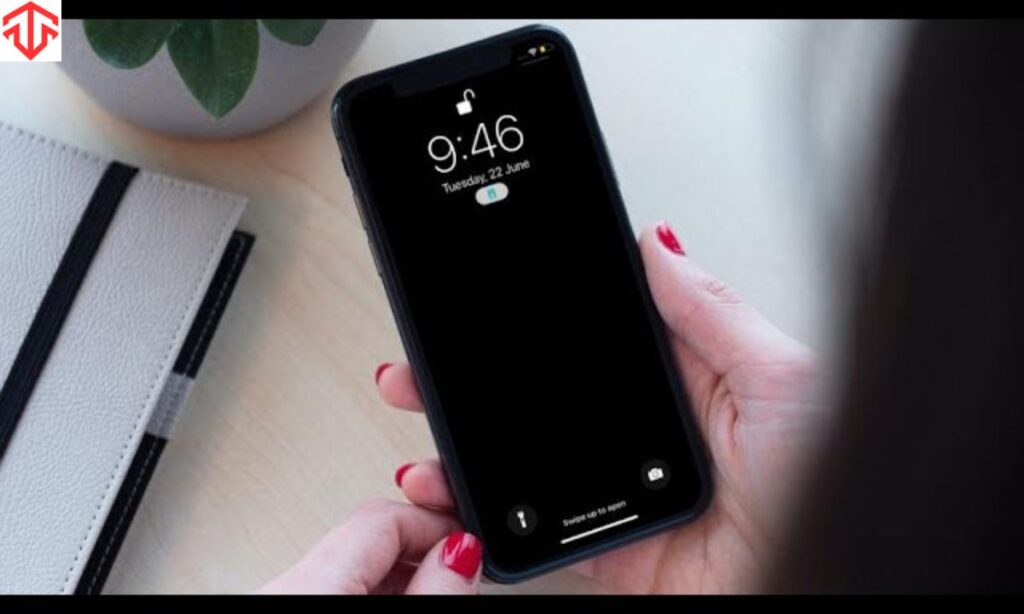
Activating Sleep Mode is a straightforward process. Swipe down from the top-right corner of your iPhone to open the Control Center. Tap on ‘Focus’ to see the available modes, and select ‘Sleep Mode‘ to activate it.
If you wake up earlier than planned, you can easily deactivate Sleep Mode. Access the Control Center again and see the ‘Sleep: on’ status. Tap to switch Focus modes or turn off Sleep Mode entirely.
This flexibility allows you to adjust your sleep settings as needed. Whether you want a longer sleep session or a quick rest, managing Sleep Mode is simple and effective.
Read This Blog: Warrior Trading: Your Guide to Its Trading Styles
Modifying or Turning Off Your Sleep Schedule
To modify or turn off your sleep schedule, tap the three dots in the Sleep mode button. This will redirect you to the settings where you can edit your schedule. Adjustments can be made according to your lifestyle changes or preferences.
You can also choose to turn off your sleep schedule altogether. This option provides complete control over your Sleep Focus settings. Flexibility is key to maintaining a healthy relationship with your sleep routine.
| Feature | Description |
|---|---|
| Sleep Focus | Silences notifications during sleep hours. |
| Custom Responses | Sends automated replies to missed messages. |
| Priority Notifications | Allows important contacts to reach you. |
| Sleep Tracking | Monitors sleep patterns via Apple Watch. |
| Health App Integration | Syncs sleep data for better management. |
Frequently Asked Questions
What is Sleep Mode on iPhone?
Sleep Mode, or Sleep Focus, silences notifications and helps manage distractions during sleep.
How do I activate Sleep Mode?
Swipe down from the top-right corner, tap ‘Focus’, and select ‘Sleep Mode’.
Can I customize Sleep Mode responses?
Yes, you can set automated responses for messages received during your sleep hours.
Does Sleep Mode work with Apple Watch?
Yes, Sleep Mode integrates with Apple Watch for enhanced sleep tracking.
How do I set a sleep schedule?
Open the Health app, go to ‘Sleep’, and adjust your preferred bedtime and wake-up times.
Conclusion
In conclusion, maximizing your rest with iPhone’s Sleep Mode is essential for enhancing your sleep quality. By effectively managing notifications and distractions, you can cultivate a healthier sleep environment. Understanding the features and settings of Sleep Mode allows for a personalized approach to your nighttime routine.
Regularly utilizing Sleep Focus can significantly impact your overall well-being. Prioritizing sleep hygiene is vital in today’s digital age. By taking advantage of these tools, you can ensure better rest and improved daily performance. Sleep well and wake refreshed!

Fatima is an experienced content writer and digital marketer, skilled in creating SEO-friendly content that resonates with audiences. She helps brands enhance their online presence through targeted campaigns, with expertise in blog writing, social media management, email marketing, and SEO optimization.